iOS5
Apple is finally releasing iOS 5 and iCloud to the public tomorrow. Both products was initially previewed to developers at Apple’s WWDC conference this past June.
After 7 consecutive developer betas, iOS 5 reached its final Gold Master version on October 4th. The public version drops tomorrow with iCloud. It’s time to get ready…
Update iTunes

Apple released iTunes 10.5 today, and you will need the latest version of iTunes to install iOS 5 and use iCloud. It’s best to make sure that you’re running the latest version of Lion on a Mac and that you’ve installed all of the available Apple updates on a Windows computer.
iCloud will be integrated in a Mac OS X Lion update and Apple Software Update on Windows that will probably be pushed out tomorrow. Make sure you install the latest updates on your desktop so that you can actually use both products.
Backup and Transfer Purchases
It’s crucial that you backup your content before you install an iOS update. Apps, music, movies, TV shows, ringtones, etc. will all get lost in the virtual ether if you don’t have an iOS backup to restore from after you download iOS 5.
When you plug in your iDevice, iTunes will automatically backup your content and iOS settings. After you install iOS 5, you should be able to restore your apps and configurations from your last backup. An iTunes prompt will come up during the iOS 5 update process.
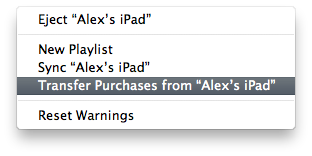
For a big upgrade like iOS 5, i recommend starting with a clean slate. That means that your purchased content needs to be safely stored in iTunes so that you can sync it back on your device as you see fit. Right click your device in the iTunes sidebar and click the transfer purchases option to make sure you’re covered.
Jailbreakers can refer to iDB PKGBackup tutorial for learn how to backup Cydia packages.
Organize
Now is a good time to delete some of those apps that you know you’ll never use again. Do you really need that third beer drinking game? Probably not. Clean house before a large update and you’ll thank yourself later.
There’s a nifty app organize option in the “Apps” tab of your device window in iTunes. When you get iOS 5 installed, you can organize your apps into different folders and pages from there.
Also, now would be a good time to collect your friends’ Apple ID addresses so you can iMessage with them on iOS 5. You can easily add and update contacts in Address Book on the Mac and then sync them over in iTunes later.
Count the Costs
If you rely on a jailbreak, be cautious about this update. There isn’t an untethered jailbreak for iOS 5 yet, and still don’t know how long it will take to release an untethered jailbreak. It shouldn’t take too long for 4th generation iPhone, iPod touch, and original iPad users, but devices with the A5 chip (like the iPad 2 and iPhone 4S) may take a little longer to jailbreak on iOS 5.
If you’re ok with giving up your jailbreak temporarily, then go ahead and update to iOS 5. An iOS 5 jailbreak is being worked as earlier. Most of us will be able to wait for an untethered jailbreak without killing ourselves.
Get Excited!
iOS 5 comes with over 200 new features, including Wi-Fi sync and backup, iCloud, iMessage, Notification Center, Newsstand, Reminders, Twitter integration, and Siri on the iPhone 4S.
iCloud
iCloud allows users to seamlessly sync email, calendars, contacts, and iWork documents across your devices. Apps will use iCloud to store and sync data between your devices as well. iCloud and iTunes Match allow you to stream and download your music from any authorized device as many times as you want.
Stay tuned on @BlogAboutEverything's for breaking coverage on all of Apple’s releases tomorrow. It’s going to be a big day,friends!!!
[via:idownloadblog]





No comments:
Post a Comment