After weeks of anticipation, the Dev Team released a jailbreak for iOS 4.3.1 tonight, thanks to iPhone hacker i0n1c. This jailbreak will work with iPhone 4G, iPhone 3GS, iPod Touch 4G, iPod Touch 3G, and the second generation of Apple TV.
In this step by step guide and tutorial, we will show you how to jailbreak your iPhone 4.3.1 using RedSn0w. RedSn0w is a jailbreak that works both for Mac and Windows. UnlikePwnageTool, RedSn0w updates your baseband, so this is probably your preferred jailbreak method if you don’t rely on an unlock….
If you do rely on an unlock, we suggest you use PwnageTool. At any rates, you should read this post before doing anything.
Step 1: Make sure your iPhone is on firmware 4.3.1.
Step 2: Download RedSn0w 0.9.6 rc9 from our iPhone downloads section. Save it to your desktop. Also download the iOS 4.3.1 firmware for your iPhone and save it to your desktop as well.
Step 3: Launch RedSn0w and click Browse to select the 4.3.1 firmware you downloaded in step 2. RedSn0w will ask you if it is a newer firmware or not. Read the explanation and select an answer. In this tutorial, we will select an older model, but it doesn’t really make a difference. Once you selected Yes or No, click Next to continue.
Step 4: RedSn0w is now going to prepare the jailbreak data, which should take just a few seconds.
Step 5: RedSn0w will now ask you to select a few options. For this tutorial, we will only choose to “Install Cydia”, which is the bare minimum. You can also install custom boot logos for example, but this is just optional. Click Next to continue.
Step 6: RedSn0w will ask you to make sure it is plugged in to your computer and turned off. If it’s not, follow the onscreen instructions.
Step 7: Make sure you’re ready because RedSn0w will give you a few instructions to follow in order to enter DFU mode.
Step 8: If you successfully enter DFU mode, RedSn0w will now jailbreak your iPhone. You should see a bunch of funny code displaying on your iPhone, then you should see a pwnapple. It’s all good, relax and let the magic happen.
Step 9: Once done, your iPhone will reboot by itself. You should now have a jailbroken iPhone with Cydia installed.
[Windows] Tutorial is Coming Soon~
Congratulations, you just jailbroke your iPhone in just a few minutes.
Via By: iphonedownloadblog.com
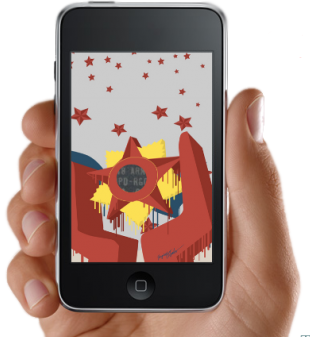

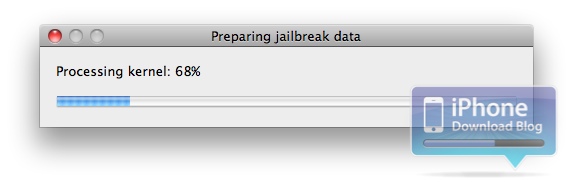
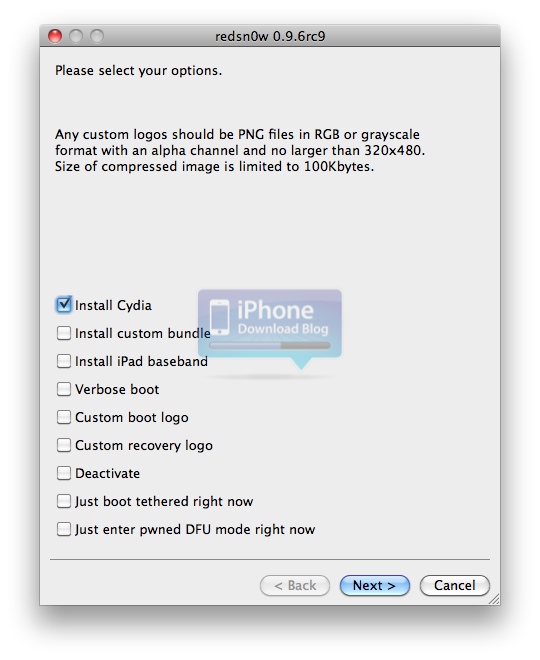
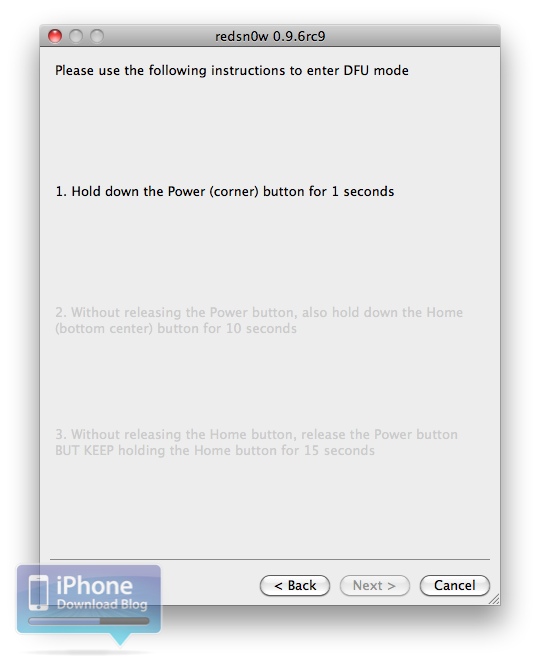

No comments:
Post a Comment