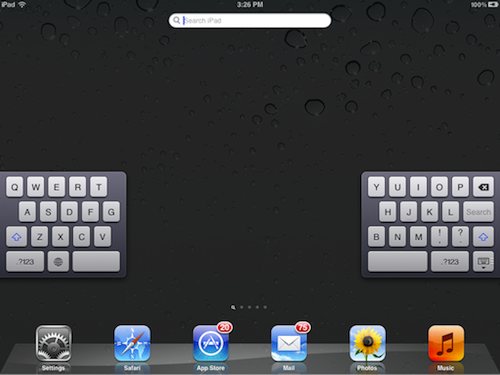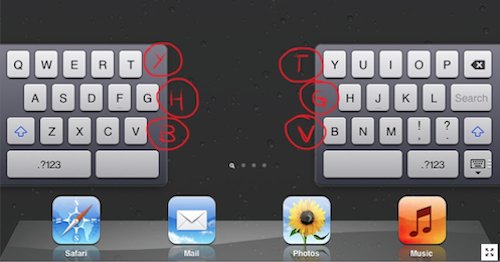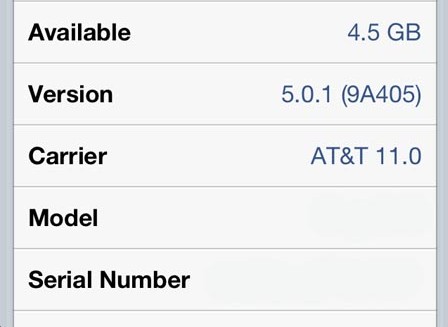iPhoto was the big new app release that Apple touted at its new iPad media event, but the bad news is that it requires iOS 5.1.
For those of us with jailbroken iPhone 4S’ and iPad 2′s, this places us in an interesting predicament.
Since there is no way to jailbreak iOS 5.1 on these devices, updating now would not only prevent us from jailbreaking, but it would also prevent us from downgrading back to iOS 5.0.1 now that Apple has closed the signing window for that firmware.
So, what to do? Fortunately, there’s an easy workaround to this problem, and we’re going to walk you through the process on video…
Step 1: Open iFile and navigate to /System/Library/CoreServices
Step 2: Tap on SystemVersion.plist and select Property List Viewer
Step 3: Tap ProductVersion and change 5.0.1 to 5.1
Step 4: Exit iFile and respring your device
Step 5: Open the App Store, and download and install iPhoto, iMovie, etc.
Step 6: Go back into iFile and change back to iOS 5.0.1 and respring prior to opening Cydia.
If you’re using iPhoto, you will need to watch the video below that shows you how to fix the crashes present in iPhoto on iOS 5.0.1. Otherwise the app is completely unusable because it continuously crashes. All you’re doing here is opening Cydia and installing the iPhoto501Fix package. This should eliminate most of the crashes present on startup.
Let us know if you were able to successfully get iPhoto and iMovie working with your jailbroken iOS 5.0.1 installation.
Hopefully the new iPhoto wasn’t so much of a temptation that you upgraded to 5.1 and lost your jailbreak.
What’s your experience been like?
Update: And if you’re experiencing problems, you CAN switch back to 5.0.1 using the steps above after installing iMovie, iPhoto, etc.
[Via: idownloadblog]